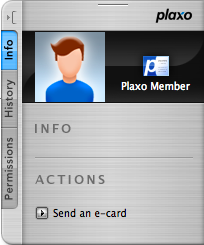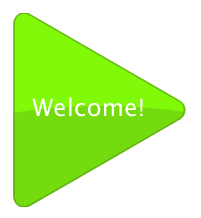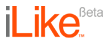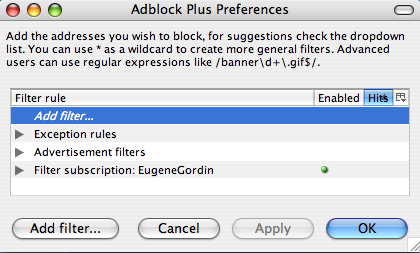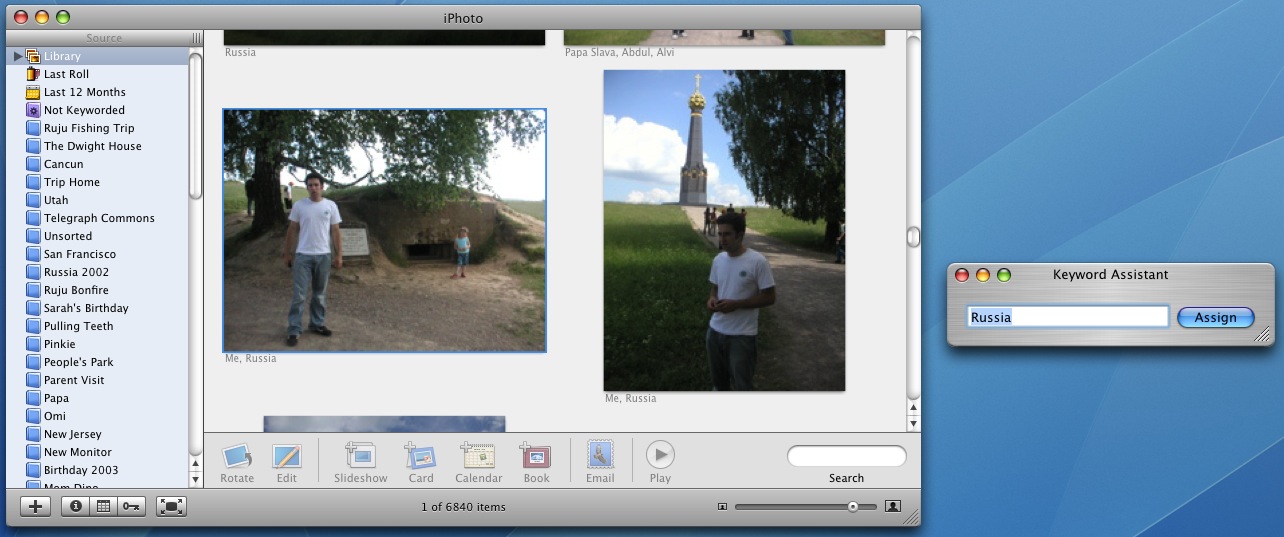Between high school, college, graduate school, work, and, well life in general – you’re bound to meet a lot of people. Business cards get lost, emails get changed, phone numbers come and go, and screen names get forgotten. Not anymore.
Plaxo is a company started in 2001, devoted to keeping people’s contact information current, and in the hands of people you think should have it. In addition to Address Book integration (on OSX), and Outlook integration (on Outlook), it has a really nice website that is quite easy to use. Other features include mobile phone integration and Gmail contact import. Plaxo is great for the business world, as well as just keeping in contact with your friends. It allows you to send out your updated contact information to all of your contacts, as well as request them to confirm the contact information you have for them.
You might say well I keep my contact information updated through sites like Facebook, etc. Facebook used to contain a feature that allowed you to download your friend’s contact information into the vCard format. Now that’s all gone. Plaxo is now the best way to keep your contact information up to date.
The first thing I thought of when I first heard of this site was privacy issues – are they going to share my information with anyone? Rest assured, Plaxo upholds a strict privacy policy and is completely secure to hold your contact information. Currently it has 15 Million+ members, and its growing significantly every day.
I highly recommend you guys check Plaxo out, and add me as a contact (eugene AT gordin DOT net).