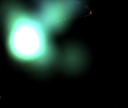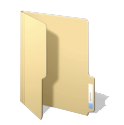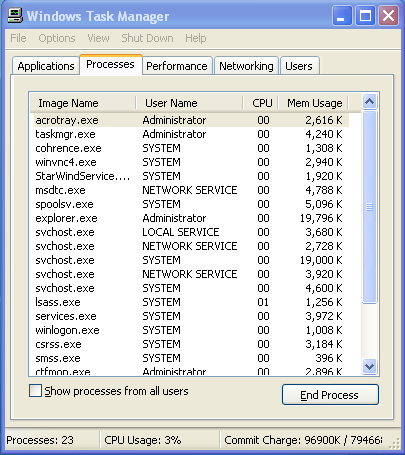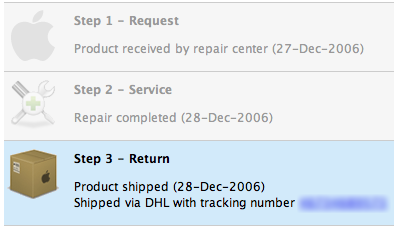Okay I’ll admit it, I don’t use screensavers – if I’m not using my computer, I want my screen dimmed and my battery preserved. However, some people swear by them, and for them I recommend a new screensaver for OSX called SoundStream.
Soundstream works by listening to your Mac’s built in microphone, and then visually responding to the ambient noise around, or whatever is coming from your speakers. Its much simpler to see than to explain with words, so check the demo. The effect is very fun to play with, so you can get the screensaver here.
Thanks to Digg.