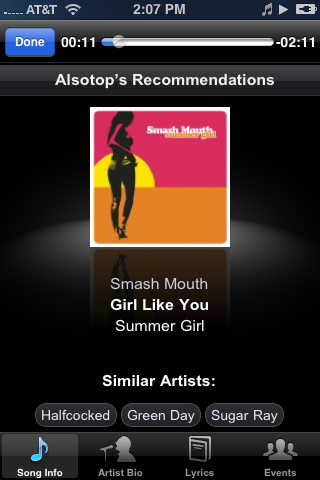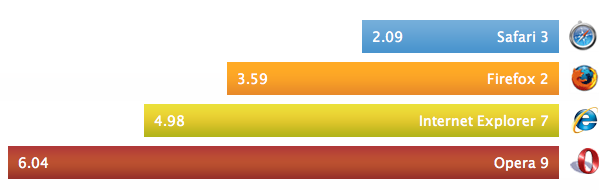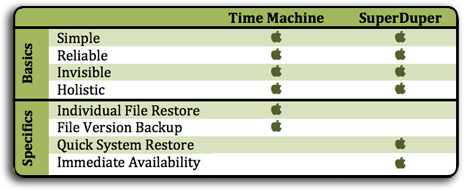Right now I find myself aboard Flight 763 to Las Vegas, and the only word I can muster at this point (other than those that I’m typing, of course) is: amazing. The cabin of the plane looks like nothing short of a classy nightclub, backlit with blacklights and soothing lavender neon. The divider between first class and coach isn’t a trendy curtain that the flight attendants censoriously shut, but a transparent purple plexiglass enclosure that seems to just be some sort of soon-to-be fishtank they’d fill if only the FAA would let them bring liquids onboard.
- The ability to instant message not only seat to seat, but also in chat rooms, either with the entire flight, a select group of passengers, or specific to a TV channel (in split window with the channel itself). Unreal. So cool.
- The ability to make playlists from the offered music catalog – wow. I guess it helps when you own your own large record company.
- Electrical outlets at every seat: simple, necessary, well done.
- The food is ordered from the Eat menu on your screen – choose from drinks, snacks, or entire meals, all with one swipe of your credit card along the top of the screen. The flight attendant comes right over and serves you your order.
I found it especially interesting that the options for email checking, shopping, reading (of news), and instant messaging were all already built into the system, just waiting to be enabled (although it was quite sad to see those options, but to not be able to use them). How I long for the days of in-cabin wireless internet. The future of air travel is a bright one.
What can I really say except that the entire flight was, well, an experience. That, and I paid full price for my ticket: a whopping $44.


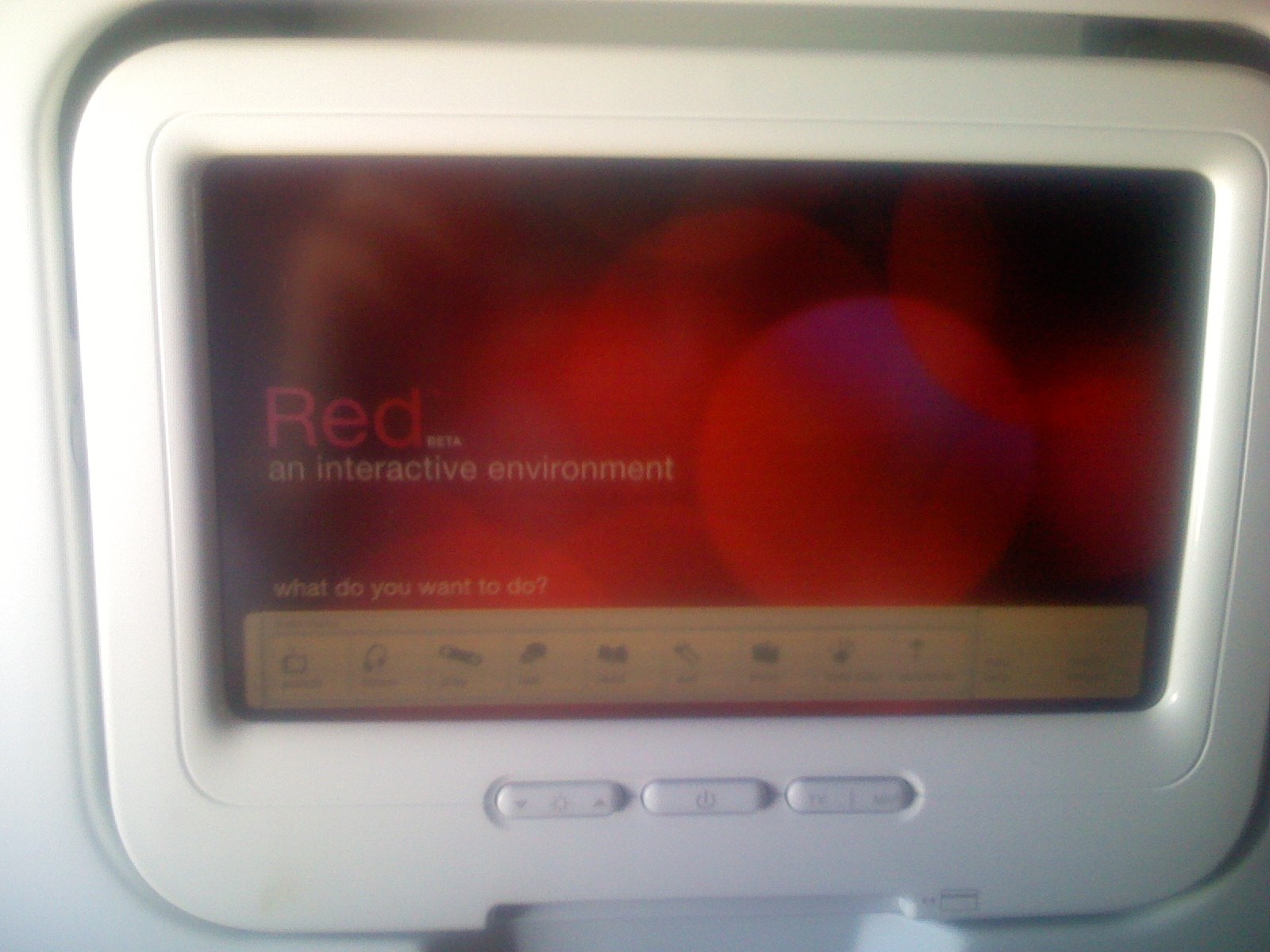


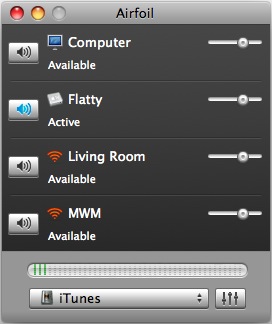




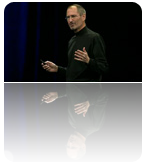

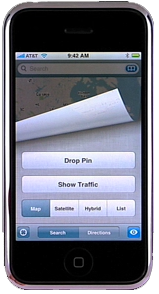
 movie I didn’t have – now I can simply do that from the comforts of my own room or living room (see below).
movie I didn’t have – now I can simply do that from the comforts of my own room or living room (see below). hardware since it was announced. Even Steve himself labeled it a “
hardware since it was announced. Even Steve himself labeled it a “