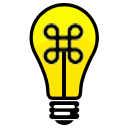I was a Windows guy for the majority of my life, right up until I received my first Mac Mini two years ago. Throughout the whole time that I was a Windows user, the only time I would find out little tricks to help me do my day to day tasks was when a new version of Windows came out, and they had added new features.
OSX on the other hand, seems like more of an onion to me, the deeper you dig, the more layers you find. Such is the case with these helpful hints for OSX. The people over at Apple Matters did a great job compiling this list, and the people in the comments also have helpful things to add. Note: if you have a single button mouse/trackpad, where it says “right click,†substitute with “control-click.â€
Some of my favorites are below:
- Press the Tab key in Exposé to cycle through open applications.
- Press the ` key in Exposé to cycle backwards as per the previous tip. ( ‘ is the key Tab and left of the 1 key).
- Press Command-Q to close applications when command-tabbing. This is possibly the fastest way you’ll find to close several applications in quick succession.
- Macs with remote controls can be put to sleep by holding down the play button on the remote.
- To select a block of text, click the start position, then Shift-click the end position – this one is awesome.
- We all know Command-shift-4 to capture a selection of the screen, but don’t forget pressing the Spacebar will toggle between selection mode and select whole window mode.
- Hold the Option key will clicking the Zoom button (green button, rightmost of three in the top left corner of windows) switches the zoom state of all windows in the selected application.
- Option-click the minimize button minimizes all windows in the application – and makes for a really cool animation (hold the shift key too if you want to slow it down to see it more easily).
- CTRL + Scroll wheel on the mouse zooms in on the screen, then move the mouse around to move the screen around.
- Option + Delete will delete a track in iTunes regardless of where you are, library, playlist, or otherwise (this one is really helpful)
You can find the entire collection of tips and tricks here. There are a couple more cool tricks I found over at Silver Mac including one about a third Minimize effect for the dock called Suck. Check it out here.