I’ve (relatively) recently become obsessed with Keyboard Maestro, a brilliant app that allows you to automate various tasks and actions on your Mac. If you want to know more about Keyboard Maestro, I covered it at length in Episode 18 of my Simply Apple podcast. Also be sure to check out Gabe Weatherhead’s excellent site MacDrifter, where he covers his Keyboard Maestro macros regularly.
I’m planning a series of posts where I share some of the Keyboard Maestro macros that I wrote to simplify some of my everyday tasks, so here’s a couple that I use regularly:
Linking
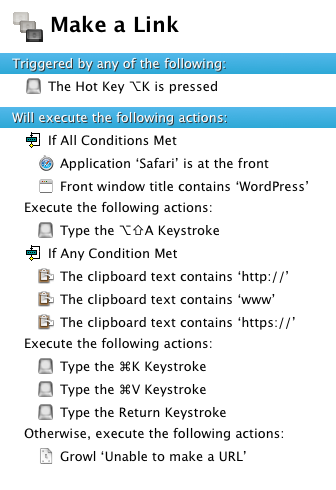 I write several dozen emails every day between work, my personal projects, and everything else that’s going on. Whenever I need to send someone a link, whether to a file in my Dropbox or a link to an article I loved, I rarely paste the actual link itself, typically opting to make a portion of the text a link instead. On a Mac, the typical workflow is:
I write several dozen emails every day between work, my personal projects, and everything else that’s going on. Whenever I need to send someone a link, whether to a file in my Dropbox or a link to an article I loved, I rarely paste the actual link itself, typically opting to make a portion of the text a link instead. On a Mac, the typical workflow is:
- Copy the link to your clipboard
- Select the text to change to a link
- Press CMD+K (or find it in the toolbar or menubar)
- Paste the link
- Press OK
Instead, I wrote a short Keyboard Maestro macro that simplifies the process, saving a few clicks here and there and letting me get on with my email. Once you have the URL on your clipboard, all you have to do is select the text and press Option-K. The macro even includes some logic to check if you have a valid URL on your clipboard (writing a URL without the http:// is bad practice but does indeed work on most systems).
I use this macro daily, and it works in most places on your Mac, including Mail, Evernote, etc. You can see the workflow above, or download the macro here.
Lists
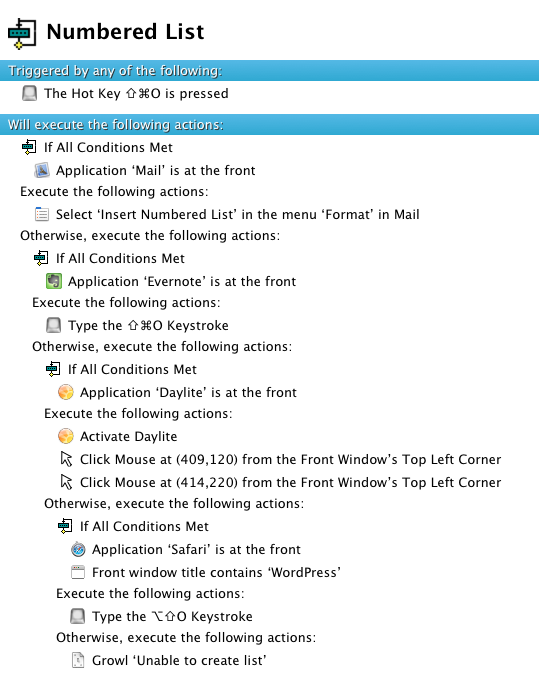 In the spirit of brevity, I often write emails and notes with numbered (ordered) lists in them, summarizing the important parts of what I’m working on (see the list above). The problem is that there’s no normal shortcut for making a numbered list in most applications, and where there is one, it’s likely unique to the application itself.
In the spirit of brevity, I often write emails and notes with numbered (ordered) lists in them, summarizing the important parts of what I’m working on (see the list above). The problem is that there’s no normal shortcut for making a numbered list in most applications, and where there is one, it’s likely unique to the application itself.
Therefore, I wrote a KM macro that unifies the shortcuts where there are some (Mail, Evernote, WordPress in Safari) and enables the shortcuts where there aren’t any (Daylite).
As before, you can see the workflow on the right, or download the macro here.
These are just some examples of beauty of Keyboard Maestro. Find out more about the app on its website, and purchase it with 20% off ($28 bucks!) here.