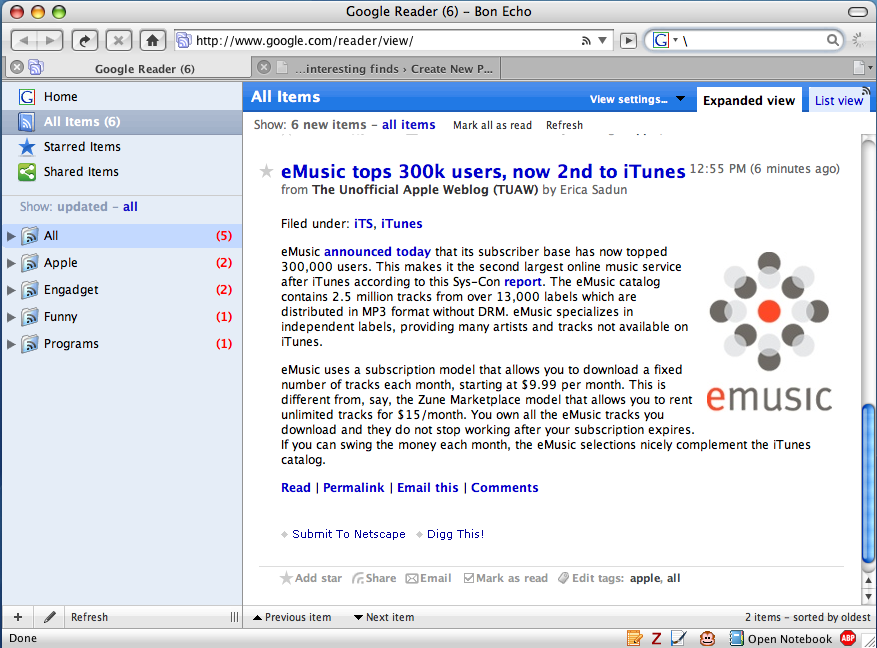I use Google Reader not just every day but almost every hour – it is one of my main websites since it combines (almost) all of the different sites I enjoy reading. Today, I discovered a Mac theme for Google Reader by Jon Hicks, which not only makes the site more beautiful, but also seems to make it a bit more usable.
Unfortunately, Hick’s site is receiving tons of publicity today, which crashed his website. However, his instructions and a mirror for the theme is provided below. The theme required the Stylish Firefox extension, or some tinkering for Safari or Opera users. The installation directions as posted on the website are below:
Installation
Download gReader.zip. There are 2 versions, one for Mozilla browsers and one for WebKit & Opera.
Firefox
Once you have the Stylish extension installed, just copy and paste the css into the ‘create styles for this page’ window.
Camino
In Camino, either paste this into your /Library/Application Support/Camino/chrome/userContent.css file, or if that file doesn’t exist, rename the greader.css file to be userContent.css. The theme will be applied when you restart Camino.
Safari
Once Safaristand is installed, place the greader.css file in your user/Library/Safari/Stand/UserStyleSheets folder. Then visit Google Reader, go to SafariStand > Settings > Site Alteration. Add the site, enable Site Alteration and choose the greader file from the list. Make sure the matching pattern is just www.google.com. You may have to empty your cache, restart Safari and refresh before seeing any changes!
Omniweb
In Site Preferences > Page Appearance, choose the greader.css file under ‘Style Sheet’. The change should happen instantly!
Opera
Put the greader.css file anywhere you like! Right-click on the Google Reader page, choose “Edit Site Preferences” and select the CSS file through the display tab, under ‘My Style Sheet’. Like Omniweb, the change should apply immediately.
Its a beautiful theme, and a similar one exists for Bloglines as well. Enjoy.