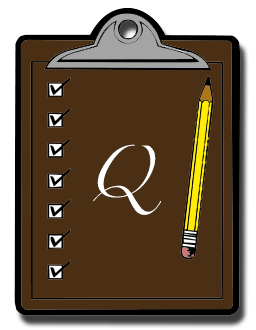
Have you ever copied something from one place, intending to paste it somewhere else but you never actually pasted it? Later you realize that you have since copied something else to your clipboard, and that first clipping is now gone? I do it all the time. I just forget that I wanted to paste that paragraph or message, and move on to copying other things.
Well, luckily our good (and extremely helpful) friend Quicksilver has the perfect solution for this – the clipboard module. Basically, once you install it, it keeps track of the last 50 or 100 items on your clipboard, and allows you to easily access and paste them, even after you copied something else. To try it out:
- Open your Quicksilver preferences
- Click on the Plug-ins button in the toolbar
- Click on the All Plug-ins section in the left column
- Look for and check the box next to the Clipboard Module (this should install it)
- Once installed, click on the Preferences button in the toolbar
- Click Clipboard in the left column
- Check the capture history box
- Choose how many clipboard items you want Quicksilver to keep track of
- Check the Hide after pasting button (optional)
- Close the preferences window
You’re all done. Now when you want to see your clipboard, open Quicksilver like you normally would and press Apple+L. You should now see a clickable list of what’s on your clipboard. Just click on the item you want and Quicksilver will not only put the item at the top of the list, but also paste the item in whatever field you have clicked at the time.
Its a very simple, smart solution for a common problem. Try it out and let me know if its helpful!