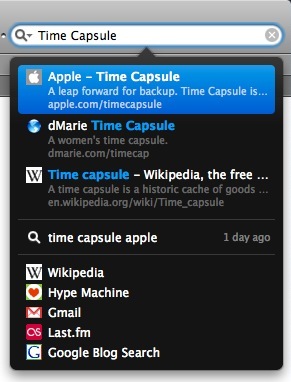One of my favorite applications for Safari is Inquisitor. It was this program, along with SafariBlock, that made my transition to Safari from Firefox easiest.
One of my favorite applications for Safari is Inquisitor. It was this program, along with SafariBlock, that made my transition to Safari from Firefox easiest.
Those of you who have used Firefox will recognize the idea behind Inquisitor. And those that have used Apple’s built in Spotlight will immediately recognize Inquisitor. In fact, Inquisitor’s tagline is: Spotlight for the web.
That’s useful and great, but what I love about Inquisitor is that it extends Safari’s search capability by letting you search not only Google (which is standard in Safari), but pretty much any site that has search capability. Let me show you what I mean. Let’s say I wanted to search for Time Capsule (because I’m getting mine today).
With Safari by itself, I would type it into the search box and press return for my results. But with Inquisitor, not only does it autocomplete as I type, it also begins to list search results automatically for me. And if that wasn’t enough, it lets me search Google, Wikipedia, Google Blog Search, and anything else that I have it set to search – just with the click of a button!
This is a great little feature and I use it all the time. And adding a new place to search couldn’t be easier:
- Go into Safari’s preferences, and click on Inquisitor
- Check the “Display Additional Search Engines” box and click “Edit Sites”
- In the window that opens, either choose from on of the many sites built in, or choose “New custom search shortcut” from the little + arrow in the bottom left corner.
- If you’re adding a custom one, all you have to do is replace the query with %@.
I have listed some examples below from the ones I use:
- Wikipedia: http://en.wikipedia.org/wiki/Special:Search?search=%@
- Hype Machine: http://hypem.com/search/%@/1/
- Gmail: http://mail.google.com/mail/#search/%@
- Last.fm: http://www.last.fm/music/?q=%@
- Google Blog Search: http://google.com/blogsearch?hl=en&q=%@
I bolded the %@ for emphasis so you know how to the setup works. Its a very useful feature in a very useful little app. Oh, and its free, so go download it!